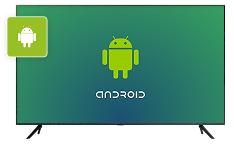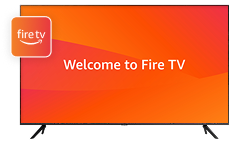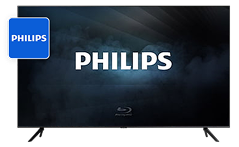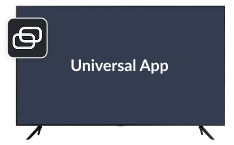Guides and manuals in video and text, find tutorials by selecting your app.
FAQ Section
Find quick answers on practical questions
On the right you can easily browse per subject or use the search bar to find your specific answer. Every answer offers a clear explanation on how to solve your problem. When available you can find the necessary screenshots or instruction video in the answer.
Once you’re connected to the TV, you can start mirroring your screen or cast content such as photos, videos, YouTube and more. Follow the steps below to get started:
- Make sure you’re connected to TV.
- Choose what you want to mirror or cast: photos, videos, YouTube, online content, IPTV or your phone screen.
- Tap the corresponding category to start.
- If you want to mirror your phone screen, just tap Screen Mirroring and adjust quality and other parameters.
Usually, basic steps you need to complete are below:
- Make sure to check if your device and TV are on the same Wi-Fi network. Also check if you’re not using VPN, proxies etc.
- Tap the TV icon at the top right corner in order to establish connection.
- After the search is complete, select your TV from the list.
- Complete all necessary steps on your TV.
In some rare cases, you need to paste the following link into your TV’s browser to start mirroring (these cases sometimes occur on Samsung and LG TVs, it may also help if you have a TV from another manufacturer):
If you still can’t connect or find your TV, make sure to do the following:
- Go to Settings on your device.
- Tap Privacy > Local network.
- Turn on local network access for the app if it’s turned off.
Here’s the list of supported TVs: Samsung, LG, Roku, Fire TV, Chromecast. Other manufacturers are also supported but we cannot guarantee 100% compatibility due to different operating systems and TV models. Also, if your TV uses DLNA then you may experience random connection issues.
In some cases, issues may be caused by an older router. In this case, we would advise you to contact us at support@appvillelimited.com and provide details about your router (usually, a model name or a picture of a model located at the back of the router may be enough).
Screen Mirroring: Tap the large round button with two screens on the app’s home screen.
- Casting a video: open the video in the in-app browser, wait for it to load, then tap it in the player at the bottom
You can also cast from YouTube, Vimeo, TED, Twitch, or stream media from the Gallery saved on your phone.
Just use Screen Mirroring to mirror any app from your phone’s screen.
If you are using the Cast feature, make sure your video has sound; it will play on the TV.
For the Screen Mirroring feature, currently, audio functionality on TV is available only for premium users. If you already have a subscription, audio support for mirroring might not be available due to your specific TV model. At present, audio works with LG, Samsung, and Chromecast TVs. Our team is working hard to extend it to other TV models as soon as possible.
If you connected successfully but your connection drops after a few minutes, please describe the issue and let us know which type of content you were viewing (photos or videos, video from browser, YouTube, or other streaming service). Send us a note here: support@appvillelimited.com.
There is no need to purchase any additional hardware or cables to use our application. Please ensure that your smartphone with the installed application and your television are connected to the same Wi-Fi network. Your television must also support the screen mirroring function. Most modern Smart TVs support this feature. A complete list of supported devices can be found in the relevant section.
Please contact us at support@appvillelimited.com and we’ll fix it as soon as possible. Make sure to indicate which of the shortcuts doesn’t work.
There is no need to purchase any additional hardware or cables to use our application. Please ensure that your smartphone with the installed application and your television are connected to the same Wi-Fi network. Your television must also support the screen mirroring function. Most modern Smart TVs support this feature. A complete list of supported devices can be found in the relevant section.
You can watch it on the website in the TV Cast section
According to the requirements regarding copyright protection, we are not permitted to stream content from streaming providers such as Netflix, HBO Max, SkyShowtime, Amazon Prime, Hulu, Disney+, Apple TV,+ and others through screen mirroring or web browsers. This restriction is in place to ensure compliance with copyright laws and the terms set by these service providers.
According to the requirements regarding copyright protection, we are not permitted to stream content from streaming providers such as Netflix, HBO Max, SkyShowtime, Amazon Prime, Hulu, Disney+, Apple TV,+ and others through screen mirroring or web browsers. This restriction is in place to ensure compliance with copyright laws and the terms set by these service providers.
Performance may be subject to network variability, potentially resulting in latency. We are committed to optimizing performance to minimize latency and provide a seamless experience.
Our application is available free of charge. Certain features, such as high-resolution streaming, are accessible through a subscription. Within the application, you will find various subscription options, including those with a complimentary trial period, as well as monthly, annual, and other subscription plans.
Regarding connecting your smartphone to different devices, there are no restrictions in this case.
According to the requirements regarding copyright protection, we are not permitted to stream content from streaming providers such as Netflix, HBO Max, SkyShowtime, Amazon Prime, Hulu, Disney+, Apple TV,+ and others through screen mirroring or web browsers. This restriction is in place to ensure compliance with copyright laws and the terms set by these service providers.
- Make sure your TV is Turned on. If you do not have the TV remote, please use the physical power button on your TV to turn it on.
Please note that it may take approximately 30-60 seconds after turning on the TV before it can be detected by the app.
2 .If you are using a TV box, make sure it is powered on and selected as the input source on the TV for streaming.
- Ensure that both your iPhone and TV are connected to the same Wi-Fi network
You can check this on the TV by going to Settings > Network or Connection > Wi-Fi or Wireless Connection.
If your devices are on different networks, it’s sometimes quicker and simpler to change the network on your smartphone
If you have a multi-band router (with both 2.4 GHz and 5 GHz bands), ensure that both your TV and iOS device are connected to the same band.
- Make sure the Private Address setting is turned off in your Wi-Fi settings. Navigate to Settings > Wi-Fi > select the connected network (tap the blue icon) and ensure that Private Address is disabled.
5 .Check if you are not using a VPN, proxy, or similar tools. Go to Settings > VPN or Settings > General > VPN & Device Management
6 .Ensure that the app has permission for Local Network Access. Navigate to Settings > Privacy & Security > Local Network, and confirm that the TV Remote app has the necessary permissions.
7 .Verify if your TV’s clock is synchronized with the current internet time.
If you’re still unable to connect.
– Unplug the TV, wait 60 seconds, then plug it back in and turn it on, allowing an additional 30-40 seconds for network connections to establish.
– Сlose and reopen the app
– Restart your phone
– Reboot the router and wait 1-2 minutes for the connection to restore.
If you’re an advanced user, please follow the instructions below. Otherwise, please feel free to contact us.
- Check your router and TV settings
- Ensure you’re not connected to a public Wi-Fi network, as these only provide internet access and block internal network traffic, preventing connection to a Smart TV.
- Verify that UPnP (Universal Plug and Play) is enabled in your router settings.
- If your router uses MAC address filtering, add your TV’s MAC address to the list of allowed devices.
- Disable Access Point/Client isolation on your router.
- Disable Wireless Isolation in the router settings.
- Disable the IGMP Proxy feature if enabled.
- Ensure that IGMP (Internet Group Management Protocol) is enabled on your router.
- Reboot your router to renew your TV’s IP address. Unplug the power cord, wait 1 minute, then plug it back in.
- Refresh the IP address in your TV’s menu.
- Make sure your TV has the latest software version installed or update it.
Once you’re connected to the TV, you can cast content such as photos, videos, YouTube and more. Follow the steps below to get started.
- Make sure you’re connected to the TV.
- Select the Cast tab in the menu at the bottom of the screen.
- Choose what you want to cast: photos, videos, YouTube, online content.
- Tap the corresponding button to start.
Our applications is available free of charge. Certain features, such as high-resolution streaming, are accessible through a subscription. Within the application, you will find various subscription options, including those with a complimentary trial period, as well as monthly, annual, and other subscription plans.
- Open the Settings app on your device.
- Tap your name at the top.
- Tap Subscriptions.
- Tap the subscription that you want to manage.
Didn't find the answer you're looking for?
If our FAQs didn't cover your question, feel free to reach out to us through the contact form. We're here to help!