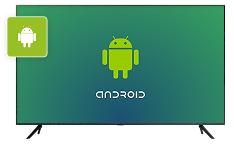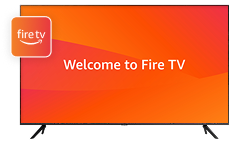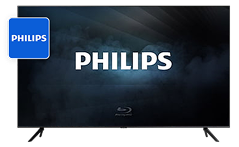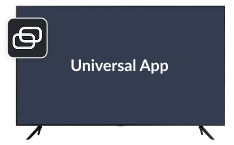Guides and manuals in video and text, find tutorials by selecting your app.
TV Cast for Apple TV – Guide and Manual
How to Connect and Cast to Smart TV (suitable for all TVs and set-top boxes in the TV cast + TV Mirroring section)
Easily stream your favorite content from your iPhone or iPad to your Smart TV using our TV Cast app. Follow this guide to set up and start casting in just a few steps.
Quick Setup Guide
If you’re familiar with screen mirroring, follow these quick steps to start casting right away.
- Connect to the Same Wi-Fi Network
- Ensure your iPhone/iPad and Apple TV are on the same Wi-Fi network.
- Open the TV Cast App
- Launch the app on your iOS device.
- Select Your Apple TV
- Make sure that your TV/Box is turned on
- The app will automatically detect available Smart TVs. Tap on yours.
- Start Casting
- Choose a video, tap “Cast,” and enjoy seamless streaming!
Connect to Wi-Fi
Ensure your iPhone or iPad and TV are connected to the same Wi-Fi network.
Launch the App
Open the app on your iOS device and let it automatically detect available TVs.
Select Your TV
Choose your TV from the list of devices displayed in the app.
Start Casting
Tap to start screen mirroring or cast videos, photos, or apps directly to your TV.
TV Cast for Apple TV – Guide and Manual
How to Connect and Cast to Android TV (suitable for all TVs and set-top boxes in the TV cast + TV Mirroring section)
Easily stream your favorite content from your iPhone or iPad to your Android TV using our TV Cast app. Follow this guide to set up and start casting in just a few steps.
Quick Setup Guide
If you’re familiar with screen mirroring, follow these quick steps to start casting right away.
- Connect to the Same Wi-Fi Network
- Ensure your iPhone/iPad and Android TV are on the same Wi-Fi network.
- Open the TV Cast App
- Launch the app on your iOS device.
- Select Your Apple TV
- Make sure that your TV/Box is turned on
- The app will automatically detect available Android TVs. Tap on yours.
- Start Casting
- Choose a video, tap “Cast,” and enjoy seamless streaming!
Connect to Wi-Fi
Ensure your iPhone or iPad and TV are connected to the same Wi-Fi network.
Launch the App
Open the app on your iOS device and let it automatically detect available TVs.
Select Your TV
Choose your TV from the list of devices displayed in the app.
Start Casting
Tap to start screen mirroring or cast videos, photos, or apps directly to your TV.
TV Cast for Apple TV – Guide and Manual
How to Connect and Cast to Chromecast (suitable for all TVs and set-top boxes in the TV cast + TV Mirroring section)
Easily stream your favorite content from your iPhone or iPad to your Chromecast using our TV Cast app. Follow this guide to set up and start casting in just a few steps.
Quick Setup Guide
If you’re familiar with screen mirroring, follow these quick steps to start casting right away.
- Connect to the Same Wi-Fi Network
- Ensure your iPhone/iPad and Chromecast are on the same Wi-Fi network.
- Open the TV Cast App
- Launch the app on your iOS device.
- Select Your Apple TV
- Make sure that your TV/Box is turned on
- The app will automatically detect available Android TVs. Tap on yours.
- Start Casting
- Choose a video, tap “Cast,” and enjoy seamless streaming!
Connect to Wi-Fi
Ensure your iPhone or iPad and TV are connected to the same Wi-Fi network.
Launch the App
Open the app on your iOS device and let it automatically detect available TVs.
Select Your TV
Choose your TV from the list of devices displayed in the app.
Start Casting
Tap to start screen mirroring or cast videos, photos, or apps directly to your TV.
TV Cast for Apple TV – Guide and Manual
How to Connect and Cast to Samsung (suitable for all TVs and set-top boxes in the TV cast + TV Mirroring section)
Easily stream your favorite content from your iPhone or iPad to your Samsung using our TV Cast app. Follow this guide to set up and start casting in just a few steps.
Quick Setup Guide
If you’re familiar with screen mirroring, follow these quick steps to start casting right away.
- Connect to the Same Wi-Fi Network
- Ensure your iPhone/iPad and Samsung are on the same Wi-Fi network.
- Open the TV Cast App
- Launch the app on your iOS device.
- Select Your Apple TV
- Make sure that your TV/Box is turned on
- The app will automatically detect available Samsung TVs. Tap on yours.
- Start Casting
- Choose a video, tap “Cast,” and enjoy seamless streaming!
Connect to Wi-Fi
Ensure your iPhone or iPad and TV are connected to the same Wi-Fi network.
Launch the App
Open the app on your iOS device and let it automatically detect available TVs.
Select Your TV
Choose your TV from the list of devices displayed in the app.
Start Casting
Tap to start screen mirroring or cast videos, photos, or apps directly to your TV.
TV Cast for Apple TV – Guide and Manual
How to Connect and Cast to Fire TV (suitable for all TVs and set-top boxes in the TV cast + TV Mirroring section)
Easily stream your favorite content from your iPhone or iPad to your Fire TV using our TV Cast app. Follow this guide to set up and start casting in just a few steps.
Quick Setup Guide
If you’re familiar with screen mirroring, follow these quick steps to start casting right away.
- Connect to the Same Wi-Fi Network
- Ensure your iPhone/iPad and Fire TV are on the same Wi-Fi network.
- Open the TV Cast App
- Launch the app on your iOS device.
- Select Your Apple TV
- Make sure that your TV/Box is turned on
- The app will automatically detect available Fire TVs. Tap on yours.
- Start Casting
- Choose a video, tap “Cast,” and enjoy seamless streaming!
Connect to Wi-Fi
Ensure your iPhone or iPad and TV are connected to the same Wi-Fi network.
Launch the App
Open the app on your iOS device and let it automatically detect available TVs.
Select Your TV
Choose your TV from the list of devices displayed in the app.
Start Casting
Tap to start screen mirroring or cast videos, photos, or apps directly to your TV.
TV Cast for Apple TV – Guide and Manual
How to Connect and Cast to Roku TV (suitable for all TVs and set-top boxes in the TV cast + TV Mirroring section)
Easily stream your favorite content from your iPhone or iPad to your Roku TV using our TV Cast app. Follow this guide to set up and start casting in just a few steps.
Quick Setup Guide
If you’re familiar with screen mirroring, follow these quick steps to start casting right away.
- Connect to the Same Wi-Fi Network
- Ensure your iPhone/iPad and Roku TV are on the same Wi-Fi network.
- Open the TV Cast App
- Launch the app on your iOS device.
- Select Your Apple TV
- Make sure that your TV/Box is turned on
- The app will automatically detect available Roku TVs. Tap on yours.
- Start Casting
- Choose a video, tap “Cast,” and enjoy seamless streaming!
Connect to Wi-Fi
Ensure your iPhone or iPad and TV are connected to the same Wi-Fi network.
Launch the App
Open the app on your iOS device and let it automatically detect available TVs.
Select Your TV
Choose your TV from the list of devices displayed in the app.
Start Casting
Tap to start screen mirroring or cast videos, photos, or apps directly to your TV.
TV Cast for Apple TV – Guide and Manual
How to Connect and Cast to Vizio TV (suitable for all TVs and set-top boxes in the TV cast + TV Mirroring section)
Easily stream your favorite content from your iPhone or iPad to your Vizio TV using our TV Cast app. Follow this guide to set up and start casting in just a few steps.
Quick Setup Guide
If you’re familiar with screen mirroring, follow these quick steps to start casting right away.
- Connect to the Same Wi-Fi Network
- Ensure your iPhone/iPad and Vizio TV are on the same Wi-Fi network.
- Open the TV Cast App
- Launch the app on your iOS device.
- Select Your Apple TV
- Make sure that your TV/Box is turned on
- The app will automatically detect available Vizio TVs. Tap on yours.
- Start Casting
- Choose a video, tap “Cast,” and enjoy seamless streaming!
Connect to Wi-Fi
Ensure your iPhone or iPad and TV are connected to the same Wi-Fi network.
Launch the App
Open the app on your iOS device and let it automatically detect available TVs.
Select Your TV
Choose your TV from the list of devices displayed in the app.
Start Casting
Tap to start screen mirroring or cast videos, photos, or apps directly to your TV.
TV Cast for Apple TV – Guide and Manual
How to Connect and Cast to LG TV (suitable for all TVs and set-top boxes in the TV cast + TV Mirroring section)
Easily stream your favorite content from your iPhone or iPad to your LG TV using our TV Cast app. Follow this guide to set up and start casting in just a few steps.
Quick Setup Guide
If you’re familiar with screen mirroring, follow these quick steps to start casting right away.
- Connect to the Same Wi-Fi Network
- Ensure your iPhone/iPad and LG TV are on the same Wi-Fi network.
- Open the TV Cast App
- Launch the app on your iOS device.
- Select Your Apple TV
- Make sure that your TV/Box is turned on
- The app will automatically detect available LG TVs. Tap on yours.
- Start Casting
- Choose a video, tap “Cast,” and enjoy seamless streaming!
Connect to Wi-Fi
Ensure your iPhone or iPad and TV are connected to the same Wi-Fi network.
Launch the App
Open the app on your iOS device and let it automatically detect available TVs.
Select Your TV
Choose your TV from the list of devices displayed in the app.
Start Casting
Tap to start screen mirroring or cast videos, photos, or apps directly to your TV.
REMOTE CONTROL – Guide and Manual
How to Connect and Cast to Smart TV (suitable for all TVs and set-top boxes in the Universal Control section)
Easily stream your favorite content from your iPhone or iPad to your Smart TV using our Universal Remote app. Follow this guide to set up and start casting in just a few steps.
Quick Setup Guide
If you’re familiar with screen mirroring, follow these quick steps to start casting right away.
- Connect to the Same Wi-Fi Network
- Ensure your iPhone/iPad and Smart TV are on the same Wi-Fi network.
- Open the TV Cast App
- Launch the app on your iOS device.
- Select Your Apple TV
- Make sure that your TV/Box is turned on
- The app will automatically detect available Smart TVs. Tap on yours.
- Start Control your TV
- Choose your favourite layout and control your Smart TV !
REMOTE CONTROL – Guide and Manual
How to Connect and Cast to Android TV(suitable for all TVs and set-top boxes in the Universal Control section)
Easily stream your favorite content from your iPhone or iPad to your Android TV using our Universal Remote app. Follow this guide to set up and start casting in just a few steps.
Quick Setup Guide
If you’re familiar with screen mirroring, follow these quick steps to start casting right away.
- Connect to the Same Wi-Fi Network
- Ensure your iPhone/iPad and Android TV are on the same Wi-Fi network.
- Open the TV Cast App
- Launch the app on your iOS device.
- Select Your Apple TV
- Make sure that your TV/Box is turned on
- The app will automatically detect available Android TVs. Tap on yours.
- Start Control your TV
- Choose your favourite layout and control your Android TV !
REMOTE CONTROL – Guide and Manual
How to Connect and Cast to Chromecast(suitable for all TVs and set-top boxes in the Universal Control section)
Easily stream your favorite content from your iPhone or iPad to your Chromecast using our Universal Remote app. Follow this guide to set up and start casting in just a few steps.
Quick Setup Guide
If you’re familiar with screen mirroring, follow these quick steps to start casting right away.
- Connect to the Same Wi-Fi Network
- Ensure your iPhone/iPad and Chromecast are on the same Wi-Fi network.
- Open the TV Cast App
- Launch the app on your iOS device.
- Select Your Chromecast TV
- Make sure that your TV/Box is turned on
- The app will automatically detect available Chromecast. Tap on yours.
- Start Control your TV
- Choose your favourite layout and control your Chromecast !
REMOTE CONTROL – Guide and Manual
How to Connect and Cast to Samsung Smart TV(suitable for all TVs and set-top boxes in the Universal Control section)
Easily stream your favorite content from your iPhone or iPad to your Samsung Smart TVusing our Universal Remote app. Follow this guide to set up and start casting in just a few steps.
Quick Setup Guide
If you’re familiar with screen mirroring, follow these quick steps to start casting right away.
- Connect to the Same Wi-Fi Network
- Ensure your iPhone/iPad and Samsung Smart TVare on the same Wi-Fi network.
- Open the TV Cast App
- Launch the app on your iOS device.
- Select Your Samsung Smart TV
- Make sure that your TV/Box is turned on
- The app will automatically detect available Samsung Smart TV. Tap on yours.
- Start Control your TV
- Choose your favourite layout and control your Samsung Smart TV!
REMOTE CONTROL – Guide and Manual
How to Connect and Cast to Fire TV(suitable for all TVs and set-top boxes in the Universal Control section)
Easily stream your favorite content from your iPhone or iPad to your Fire TV using our Universal Remote app. Follow this guide to set up and start casting in just a few steps.
Quick Setup Guide
If you’re familiar with screen mirroring, follow these quick steps to start casting right away.
- Connect to the Same Wi-Fi Network
- Ensure your iPhone/iPad and Fire TV are on the same Wi-Fi network.
- Open the TV Cast App
- Launch the app on your iOS device.
- Select Your Fire TV
- Make sure that your TV/Box is turned on
- The app will automatically detect available Fire TV. Tap on yours.
- Start Control your TV
- Choose your favourite layout and control your Fire TV!
REMOTE CONTROL – Guide and Manual
How to Connect and Cast to Roku TV(suitable for all TVs and set-top boxes in the Universal Control section)
Easily stream your favorite content from your iPhone or iPad to your Roku TV using our Universal Remote app. Follow this guide to set up and start casting in just a few steps.
Quick Setup Guide
If you’re familiar with screen mirroring, follow these quick steps to start casting right away.
- Connect to the Same Wi-Fi Network
- Ensure your iPhone/iPad and Roku TV are on the same Wi-Fi network.
- Open the TV Cast App
- Launch the app on your iOS device.
- Select Your Roku TV
- Make sure that your TV/Box is turned on
- The app will automatically detect available Roku TV. Tap on yours.
- Start Control your TV
- Choose your favourite layout and control your Roku TV!
REMOTE CONTROL – Guide and Manual
How to Connect and Cast to Vizio TV(suitable for all TVs and set-top boxes in the Universal Control section)
Easily stream your favorite content from your iPhone or iPad to your Vizio TV using our Universal Remote app. Follow this guide to set up and start casting in just a few steps.
Quick Setup Guide
If you’re familiar with screen mirroring, follow these quick steps to start casting right away.
- Connect to the Same Wi-Fi Network
- Ensure your iPhone/iPad and Vizio TV are on the same Wi-Fi network.
- Open the TV Cast App
- Launch the app on your iOS device.
- Select Your Vizio TV
- Make sure that your TV/Box is turned on
- The app will automatically detect available Vizio TV. Tap on yours.
- Start Control your TV
- Choose your favourite layout and control your Vizio TV!
REMOTE CONTROL – Guide and Manual
How to Connect and Cast to LG TV(suitable for all TVs and set-top boxes in the Universal Control section)
Easily stream your favorite content from your iPhone or iPad to your LG TV using our Universal Remote app. Follow this guide to set up and start casting in just a few steps.
Quick Setup Guide
If you’re familiar with screen mirroring, follow these quick steps to start casting right away.
- Connect to the Same Wi-Fi Network
- Ensure your iPhone/iPad and LG TV are on the same Wi-Fi network.
- Open the TV Cast App
- Launch the app on your iOS device.
- Select Your LG TV
- Make sure that your TV/Box is turned on
- The app will automatically detect available LG TV. Tap on yours.
- Start Control your TV
- Choose your favourite layout and control your LG TV!