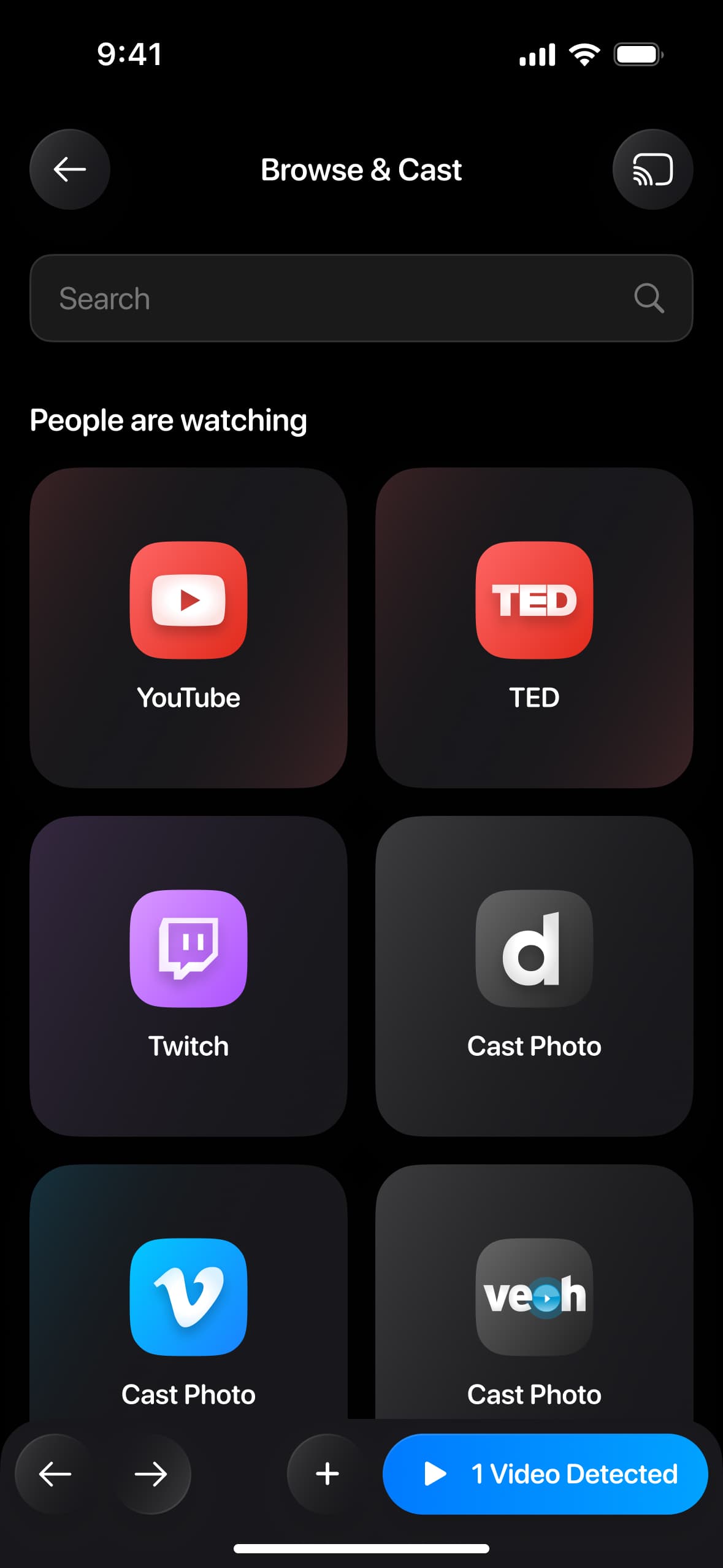
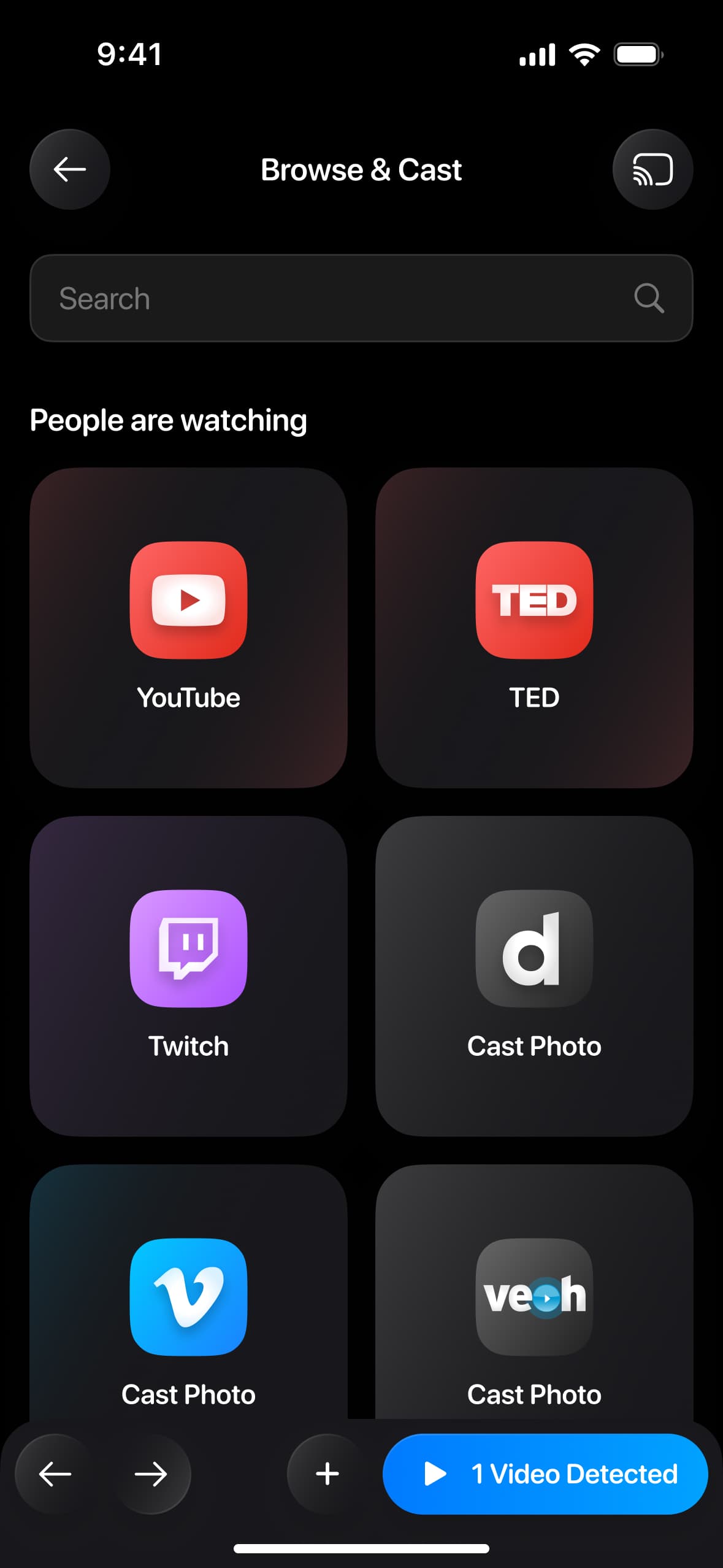
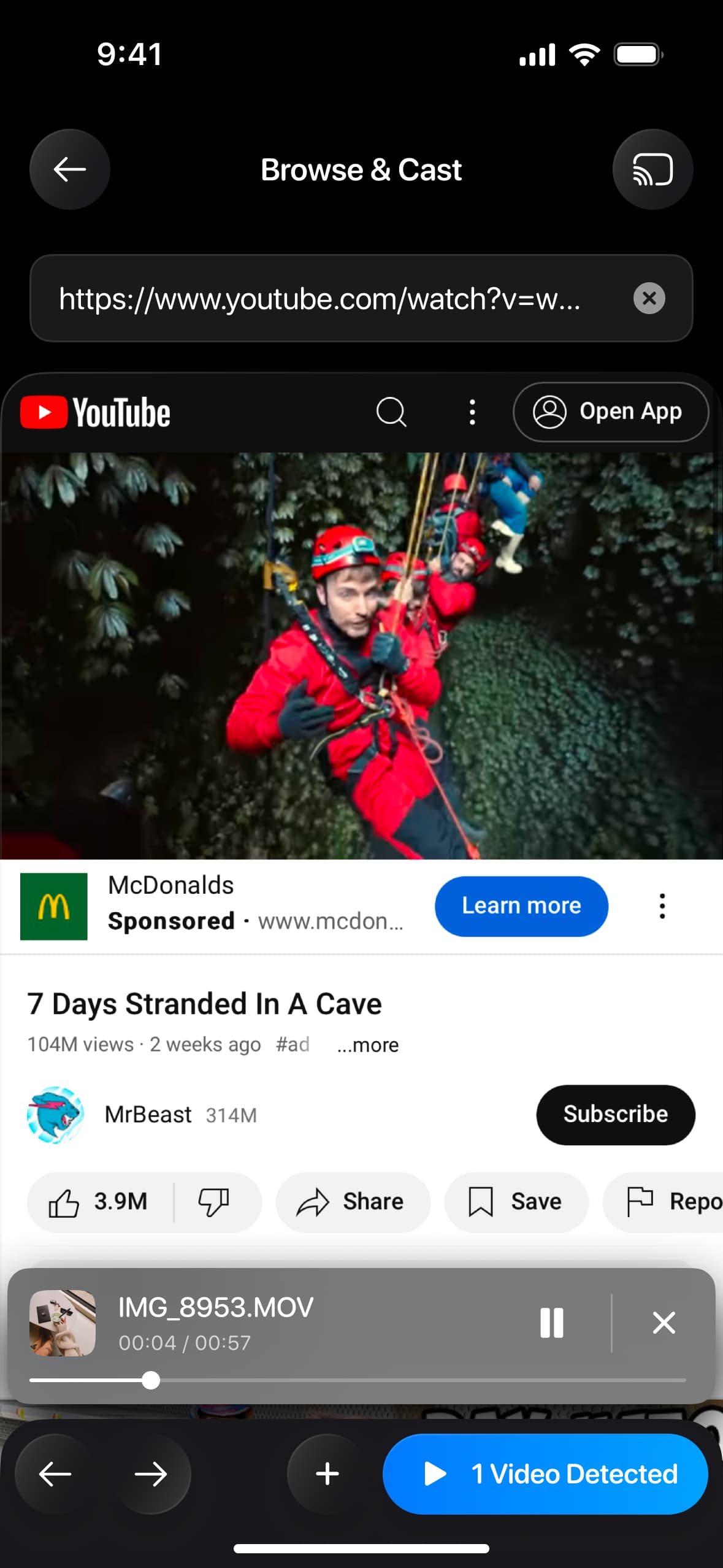
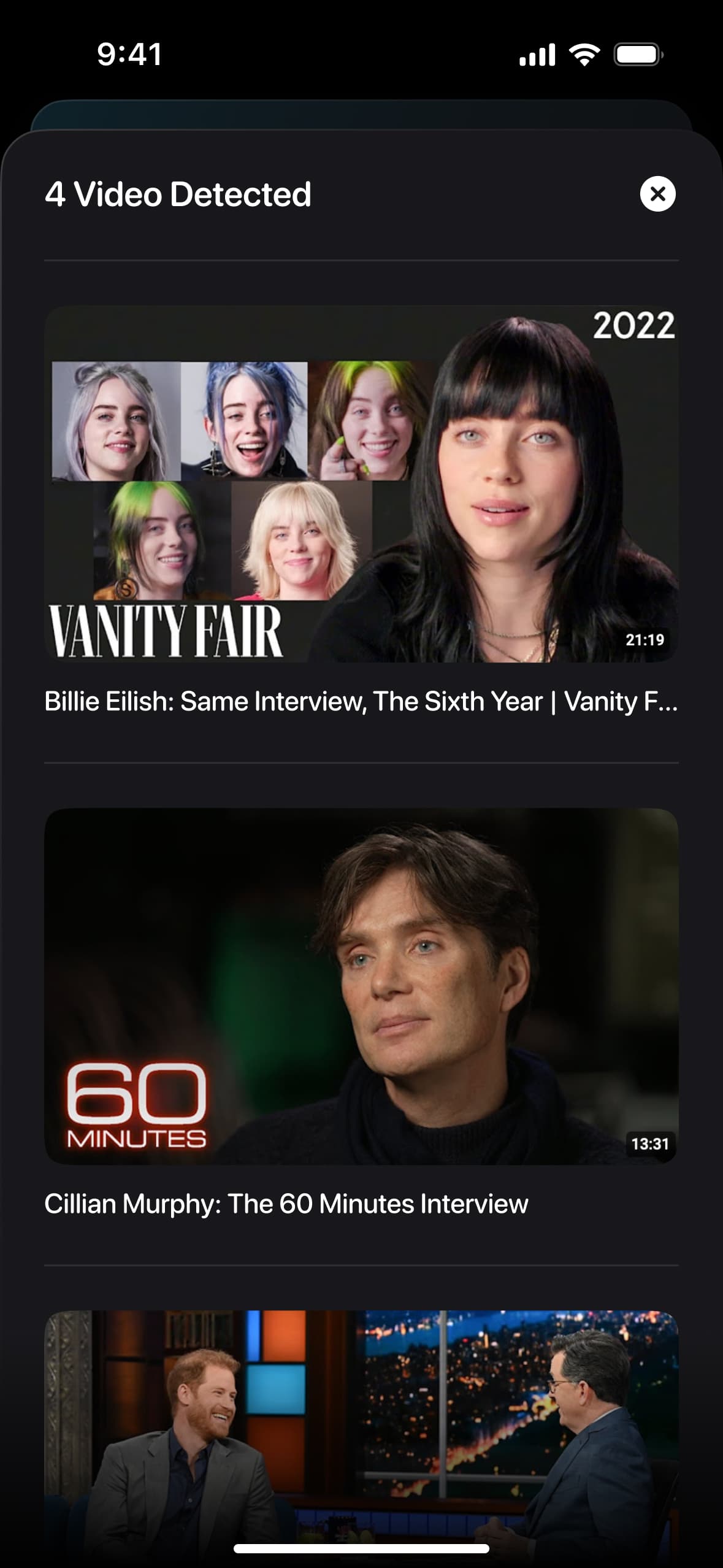

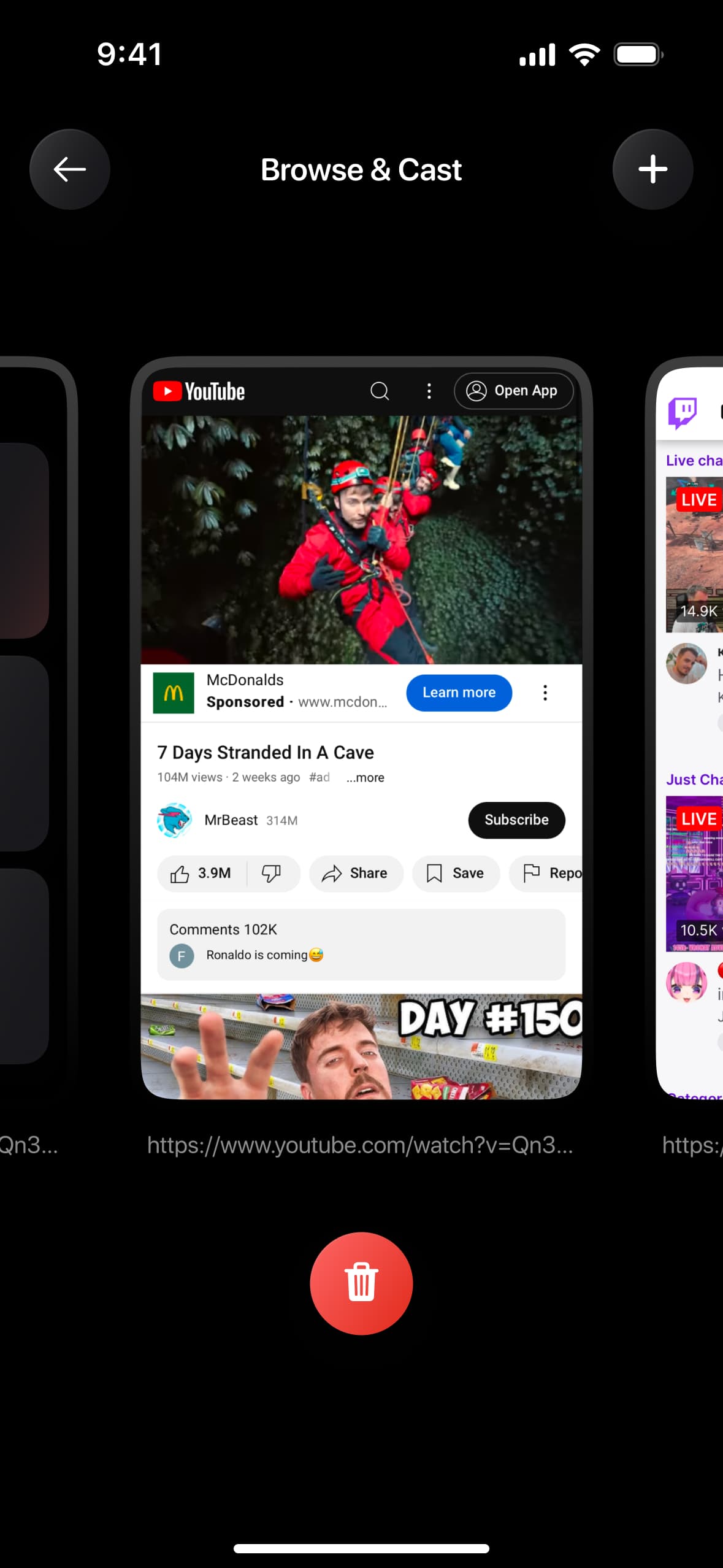
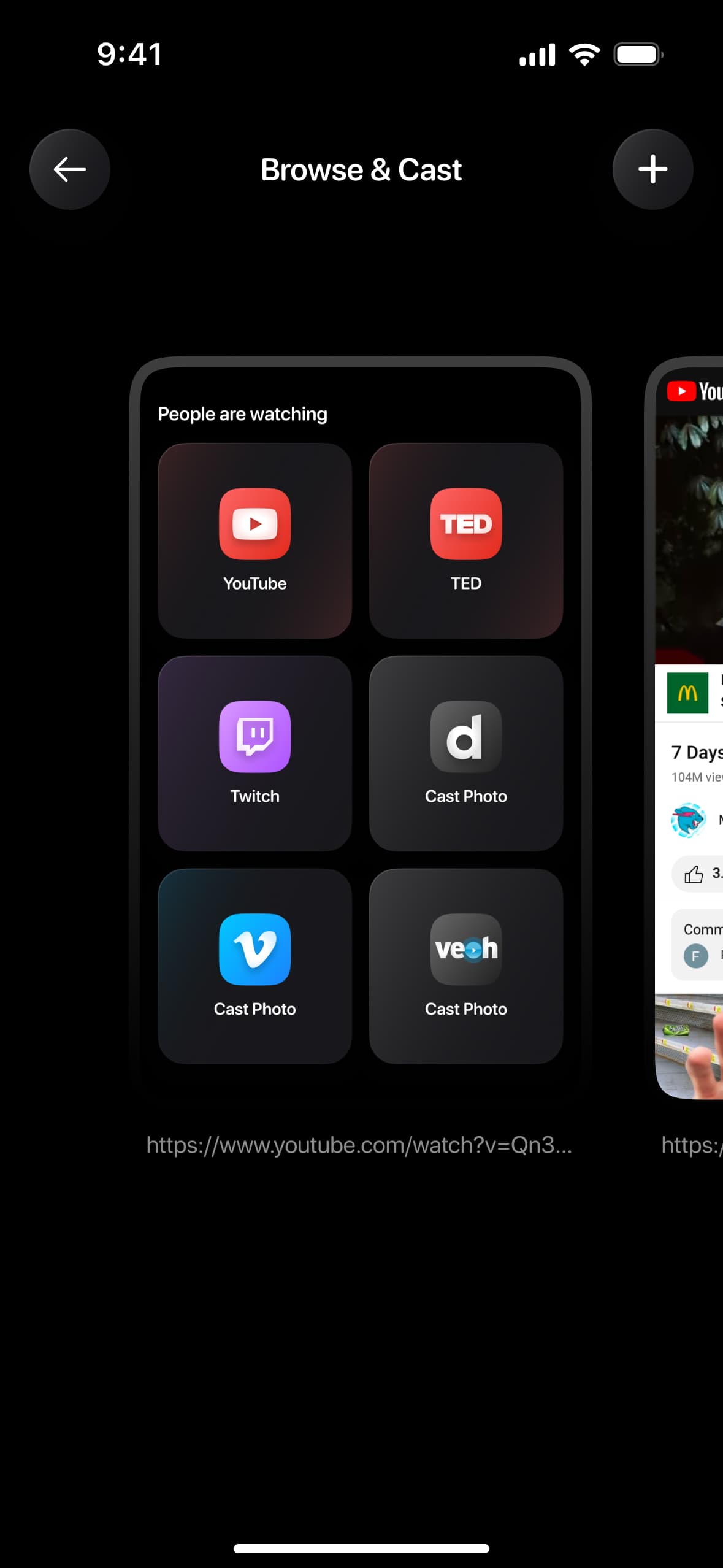


Make your entertainment to the next level with our TV Cast and Screen Mirroring app for iPhone and iPad. Whether you’re streaming videos, sharing photos, or presenting slides, our app makes it simple to mirror your iOS device’s screen to your TV in high quality.
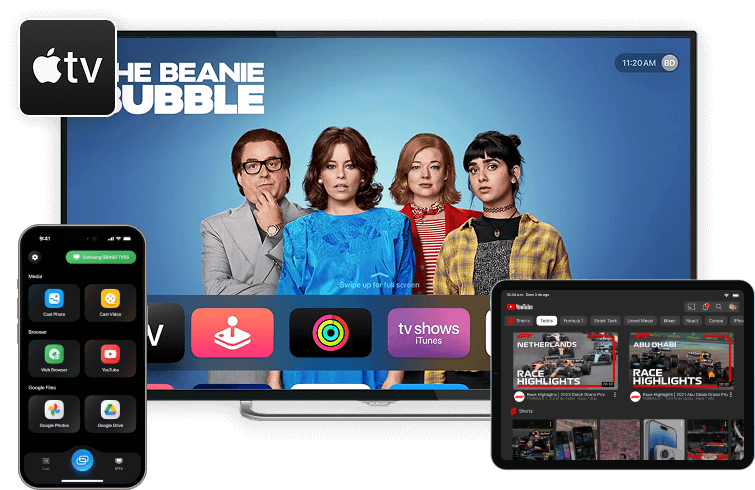
Our app is designed to provide a user-friendly experience, making it easy for anyone to cast their iPhone or iPad screen to a TV. Whether you’re sharing photos, giving a presentation, or watching a movie, our app offers a reliable and high-quality solution for all your casting needs.
Experience the convenience and versatility of wireless screen mirroring with our TV Cast and Screen Mirroring app for iPhone and iPad. Download now to transform your viewing experience.
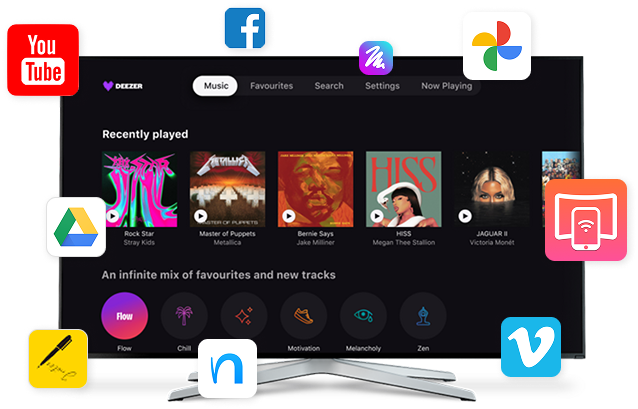
Effortlessly mirror your iPhone or iPad screen to your TV in real-time, enabling you to display apps, presentations, and more on the big screen.
Enjoy smooth, high-definition streaming with minimal latency, ensuring your videos, games, and other media look and perform their best.
Cast directly from your iPhone or iPad to your TV without the need for extra devices like Apple TV or AirPlay.
Stream your favorite movies and shows from apps like YouTube, Netflix, and more, with seamless playback on your TV.
Share your personal photos, videos, and even slideshows on the big screen with friends and family.
Works with most Smart TVs, casting devices, and streaming platforms, making it a versatile solution for any setup.
Connect your iPhone or iPad and TV to the same Wi-Fi network, and start casting in seconds with an intuitive interface.
Perfect for entertainment, work presentations, or educational purposes, making it a great tool for both personal and professional needs.
Seamlessly cast videos, apps, and screen mirror your iPhone or iPad. Enjoy smooth, high-quality playback with just a tap!

Just your phone and TV!

YouTube, Netflix, and more.

No buffering, no delays.

Presentations, movies, gaming, and more!
Ensure your iPhone or iPad and TV are connected to the same Wi-Fi network.
Open the app on your iOS device and let it automatically detect available TVs.
Choose your TV from the list of devices displayed in the app.
Tap to start screen mirroring or cast videos, photos, or apps directly to your TV.
Get the TV Cast App today and enjoy a smarter way to control your Smart TV. Say goodbye to misplaced remotes and hello to convenience at your fingertips. Enjoy effortless streaming iOS. No matter your device, our app ensures smooth and reliable casting every time!
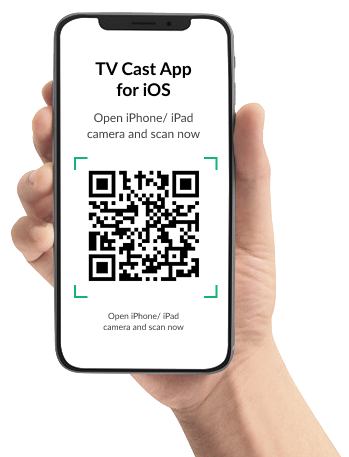

To use the remote control app, ensure that your devices are connected to the same Wi-Fi network. Also, make sure to disable any VPN or proxy services to allow the app to connect to your TV
On the right you can easily browse per subject or use the search bar to find your specific answer. Every answer offers a clear explanation on how to solve your problem. When available you can find the necessary screenshots or instruction video in the answer.
Once you’re connected to the TV, you can start mirroring your screen or cast content such as photos, videos, YouTube and more. Follow the steps below to get started:
Usually, basic steps you need to complete are below:
In some rare cases, you need to paste the following link into your TV’s browser to start mirroring (these cases sometimes occur on Samsung and LG TVs, it may also help if you have a TV from another manufacturer):
Here’s the list of supported TVs: Samsung, LG, Roku, Fire TV, Chromecast. Other manufacturers are also supported but we cannot guarantee 100% compatibility due to different operating systems and TV models. Also, if your TV uses DLNA then you may experience random connection issues.
In some cases, issues may be caused by an older router. In this case, we would advise you to contact us at support@appvillelimited.com and provide details about your router (usually, a model name or a picture of a model located at the back of the router may be enough).
Screen Mirroring: Tap the large round button with two screens on the app’s home screen.
You can also cast from YouTube, Vimeo, TED, Twitch, or stream media from the Gallery saved on your phone.
Just use Screen Mirroring to mirror any app from your phone’s screen.
If you are using the Cast feature, make sure your video has sound; it will play on the TV.
For the Screen Mirroring feature, currently, audio functionality on TV is available only for premium users. If you already have a subscription, audio support for mirroring might not be available due to your specific TV model. At present, audio works with LG, Samsung, and Chromecast TVs. Our team is working hard to extend it to other TV models as soon as possible.
If you connected successfully but your connection drops after a few minutes, please describe the issue and let us know which type of content you were viewing (photos or videos, video from browser, YouTube, or other streaming service). Send us a note here: support@appvillelimited.com.
There is no need to purchase any additional hardware or cables to use our application. Please ensure that your smartphone with the installed application and your television are connected to the same Wi-Fi network. Your television must also support the screen mirroring function. Most modern Smart TVs support this feature. A complete list of supported devices can be found in the relevant section.
Please contact us at support@appvillelimited.com and we’ll fix it as soon as possible. Make sure to indicate which of the shortcuts doesn’t work.
There is no need to purchase any additional hardware or cables to use our application. Please ensure that your smartphone with the installed application and your television are connected to the same Wi-Fi network. Your television must also support the screen mirroring function. Most modern Smart TVs support this feature. A complete list of supported devices can be found in the relevant section.
You can watch it on the website in the TV Cast section
According to the requirements regarding copyright protection, we are not permitted to stream content from streaming providers such as Netflix, HBO Max, SkyShowtime, Amazon Prime, Hulu, Disney+, Apple TV,+ and others through screen mirroring or web browsers. This restriction is in place to ensure compliance with copyright laws and the terms set by these service providers.
According to the requirements regarding copyright protection, we are not permitted to stream content from streaming providers such as Netflix, HBO Max, SkyShowtime, Amazon Prime, Hulu, Disney+, Apple TV,+ and others through screen mirroring or web browsers. This restriction is in place to ensure compliance with copyright laws and the terms set by these service providers.
Performance may be subject to network variability, potentially resulting in latency. We are committed to optimizing performance to minimize latency and provide a seamless experience.
Our application is available free of charge. Certain features, such as high-resolution streaming, are accessible through a subscription. Within the application, you will find various subscription options, including those with a complimentary trial period, as well as monthly, annual, and other subscription plans.
Regarding connecting your smartphone to different devices, there are no restrictions in this case.
According to the requirements regarding copyright protection, we are not permitted to stream content from streaming providers such as Netflix, HBO Max, SkyShowtime, Amazon Prime, Hulu, Disney+, Apple TV,+ and others through screen mirroring or web browsers. This restriction is in place to ensure compliance with copyright laws and the terms set by these service providers.
Please note that it may take approximately 30-60 seconds after turning on the TV before it can be detected by the app.
2 .If you are using a TV box, make sure it is powered on and selected as the input source on the TV for streaming.
You can check this on the TV by going to Settings > Network or Connection > Wi-Fi or Wireless Connection.
If your devices are on different networks, it’s sometimes quicker and simpler to change the network on your smartphone
If you have a multi-band router (with both 2.4 GHz and 5 GHz bands), ensure that both your TV and iOS device are connected to the same band.
5 .Check if you are not using a VPN, proxy, or similar tools. Go to Settings > VPN or Settings > General > VPN & Device Management
6 .Ensure that the app has permission for Local Network Access. Navigate to Settings > Privacy & Security > Local Network, and confirm that the TV Remote app has the necessary permissions.
7 .Verify if your TV’s clock is synchronized with the current internet time.
If you’re still unable to connect.
– Unplug the TV, wait 60 seconds, then plug it back in and turn it on, allowing an additional 30-40 seconds for network connections to establish.
– Сlose and reopen the app
– Restart your phone
– Reboot the router and wait 1-2 minutes for the connection to restore.
If you’re an advanced user, please follow the instructions below. Otherwise, please feel free to contact us.
Once you’re connected to the TV, you can cast content such as photos, videos, YouTube and more. Follow the steps below to get started.
Our applications is available free of charge. Certain features, such as high-resolution streaming, are accessible through a subscription. Within the application, you will find various subscription options, including those with a complimentary trial period, as well as monthly, annual, and other subscription plans.